Arduino Data Logger Project 2
This project is about using a data logger with an Arduino platform to record the brightness and the temperature and display the temperature and the light value on a LCD, then saving the data to the SD card.
Step 1: Parts
- Data logger shield.
- Stackable Header pins.
- LCD display.
- Arduino UNO.
- Photo cell.
- Analogue temperature sensor.
Step 2: modifying the data logger

If the used data logger does include stackable header pins then this step could be skipped. These are the pins that are needed for the SD card to work.
Step 3: Wiring Diagram

Figure above shows the wiring diagram for the data logger project. Arduino Pins that the data logger uses are marked in blue.
Step 4: Libraries
For each code in the next step to work you will need some libraries added to the Arduino folder, which are:
Step 5: The Code

This is hopefully the last step. The code should read the temperature sensor and the photo cell then display the values on the LCD and save them to the SD card. These are few trouble shooting codes that might display on the serial terminal if something is wrong. When the temperature is hotter the back light should turn red. When the room is brighter the back light should turn blue, if it is hot and bright it should be purple. Cold and dark should be black.
Arduino Code
// include the library code:
#include <LiquidCrystal.h>
#include <SD.h>
#include <Wire.h>
#include “RTClib.h”
const int chipSelect = 10;
//File dataFile;
File logfile;
// initialize the library with the numbers of the interface pins
LiquidCrystal lcd(7, 8, 9, 4, 2, 6);
//TMP36 Pin Variables
int temperaturePin = 0; //the analog pin the TMP36’s Vout (sense) pin is connected to the resolution is 10 mV / degree centigrade(500 mV offset) to make negative temperatures an option
//PhotoResistor Pin
int lightPin = 1; //the analog pin the photoresistor is connected to the photoresistor is not calibrated to any units so this is simply a raw sensor value (relative light)
//led for light sensor
int lcdRed = 3; //the pin the LED is connected to
int lcdBlue = 5; //the pin the LED is connected to
RTC_DS1307 RTC; // define the Real Time Clock object
//========================================================
void setup() {
// set up the LCD’s number of columns and rows:
lcd.begin(16,2);
Serial.begin(9600); //Start the serial connection with the copmuter
//to view the result open the serial monitor
//last button beneath the file bar (looks like a box with an antena
pinMode(lcdRed, INPUT); //sets the led pin to input
pinMode(lcdBlue, INPUT); //sets the led pin to input
Wire.begin();
RTC.begin();
//—————————————-
if (! RTC.isrunning()) {
Serial.println(“RTC is NOT running!”);
// following line sets the RTC to the date & time this sketch was compiled
RTC.adjust(DateTime(__DATE__, __TIME__));
}
//——————————-
Serial.print(“Initializing SD card…”);
// make sure that the default chip select pin is set to
// output, even if you don’t use it:
pinMode(SS, OUTPUT);
// see if the card is present and can be initialized:
if (!SD.begin(chipSelect)) {
Serial.println(“Card failed, or not present”);
// don’t do anything more:
while (1) ;
}
Serial.println(“card initialized.”);
// Open up the file we’re going to log to!
// dataFile = SD.open(“datalog.txt”, FILE_WRITE);
// if (! dataFile) {
// Serial.println(“error opening datalog.txt”);
// Wait forever since we cant write data
// while (1) ;
// }
//—————–
// create a new file
char filename[] = “LOGGER00.CSV”;
for (uint8_t i = 0; i < 100; i++) {
filename[6] = i/10 + ‘0’;
filename[7] = i%10 + ‘0’;
if (! SD.exists(filename)) {
// only open a new file if it doesn’t exist
logfile = SD.open(filename, FILE_WRITE);
break; // leave the loop!
}
}
Serial.print(“Logging to: “);
Serial.println(filename);
logfile.println(“,,,Willy,Reen”);
logfile.println(“Data Logging File”);
logfile.println(“Date,Temp(F),Light”);
}
//=========================================================
void loop() {
float temperature = getVoltage(temperaturePin); //getting the voltage reading from the temperature sensor
temperature = ((temperature – .5) * 100)*1.8+32; //converting from 10 mv per degree wit 500 mV offset
//to degrees ((volatge – 500mV) times 100)
// Serial.println(temperature); //printing the result
// delay(500); //waiting a second
//————————
int lightLevel = analogRead(lightPin); //Read the
lightLevel = map(lightLevel, 0, 900, 0, 150); //adjust the value 0 to 900 to span 0 to 255
lightLevel = constrain(lightLevel, 0, 150); //make sure the value is betwween 0 and 255
//////
int tempLevel = analogRead(temperaturePin)*100; //Read the
tempLevel = map(tempLevel, 66, 82, 0, 150); //adjust the value 0 to 900 to span 0 to 255
tempLevel = constrain(tempLevel, 0, 150); //make sure the value is betwween 0 and 255
analogWrite(lcdBlue, lightLevel); //write the value
analogWrite(lcdRed, tempLevel); //write the value
//———————————————————-
String dataString = “”;
//date time stuff——————————————-
//——————————————————-
//logfile.println(“”);
DateTime now = RTC.now();
// log time
// logfile.print(now.unixtime()); // seconds since 1/1/1970
// logfile.print(“, “);
logfile.print(‘”‘);
logfile.print(now.year(), DEC);
logfile.print(“/”);
logfile.print(now.month(), DEC);
logfile.print(“/”);
logfile.print(now.day(), DEC);
logfile.print(” “);
logfile.print(now.hour(), DEC);
logfile.print(“:”);
logfile.print(now.minute(), DEC);
logfile.print(“:”);
logfile.print(now.second(), DEC);
logfile.print(‘”‘);
logfile.print(“,”);
//
logfile.print(temperature);
logfile.print(“,”);
logfile.print(lightLevel);
delay(500);
//—————-
/*
// read sensors and append to the string:
for (int analogPin = 0; analogPin < 2; analogPin++) {
int sensor = analogRead(analogPin);
dataString += String(sensor);
if (analogPin < 1) {
dataString += “,”;
}
}
*/
// dataFile.println(dataString);
logfile.println(dataString);
// Serial.println(dataString);
// dataFile.flush();
logfile.flush();
//———————————————————–
// set the cursor to (0,0):
lcd.setCursor(0, 0);
// print from 0 to 9:
// for (int thisChar = 0; thisChar < 10; thisChar++) {
lcd.print(temperature);
// lcd.print(myString);
lcd.setCursor(0, 1);
lcd.print(lightLevel);
lcd.setCursor(8, 0);
lcd.print(“Temp”); //display temp on the lcd
lcd.setCursor(8, 1);
lcd.print(“Light”); //display light on the lcd
delay(500);
//———————lcd backlight
// lightLevel = constrain(lightLevel, 0, 255);//make sure the
//value is betwween
//0 and 255
}
//————————————————————
// set the cursor to (16,1):
// lcd.setCursor(16, 1);
// set the display to automatically scroll:
// lcd.autoscroll();
// print from 0 to 9:
// for (int thisChar = 0; thisChar < 10; thisChar++) {
// lcd.print(thisChar);
// delay(500);
// }
// turn off automatic scrolling
// lcd.noAutoscroll();
// clear screen for the next loop:
// lcd.clear();
//}
//==========================================================
float getVoltage(int pin){
return (analogRead(pin) * .004882814); //converting from a 0 to 1023 digital range
// to 0 to 5 volts (each 1 reading equals ~ 5 millivolts
}
The items used in this experiment
المواد المستخدمة في التجربة يمكنكم اضافتها الى سلة مشترياتكم مباشرة من هنا
-
Data Logger, Input Peripherals, RTC, Shields
Data Logger Module Shield V1.0 for Arduino UNO with Battery
 Data Logger, Input Peripherals, RTC, Shields
Data Logger, Input Peripherals, RTC, ShieldsData Logger Module Shield V1.0 for Arduino UNO with Battery
شيلد Data Logger للأردوينو اونو او الميكا مع بطارية بالاضافة الى ساعة رقمية حقيقية، يستخدم في العديد من التطبيقات مثل خزن بيانات حساسات حسب توقيتات محددة وغيرها من التطبيقات التي تحتاج الى خزن بيانات او تنفيذ ايعازات معينة حسب الوقت والتاريخ الحقيقيين. يتم الخزن على شريحة ذاكرة SD Card ويمكن التعامل معها لاحقاً عبر اي جهاز اخر مثل الكومبيوتر.
SKU: 74 -
Screens
LCD 2×16 Display Module Blue Backlight
شاشة LCD بحجم 2×16، اي يمكن طباعة سطرين بواقع 16 رمز أو حرف لكل سطر ولون الإضاءة الخلفية زرقاء، افضل خيار لعرض الكتابات والقراءات وتستخدم بكثرة في جميع المشاريع والأجهزة ويمكن ربطها وبرمجتها مع أي متحكم عبر 4 خطوط للبيانات فقط مع خطين إضافية للتحكم.
SKU: 46




















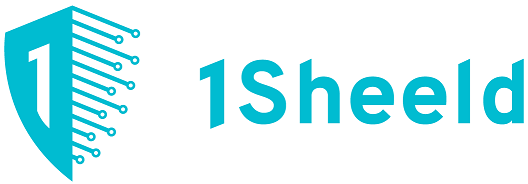

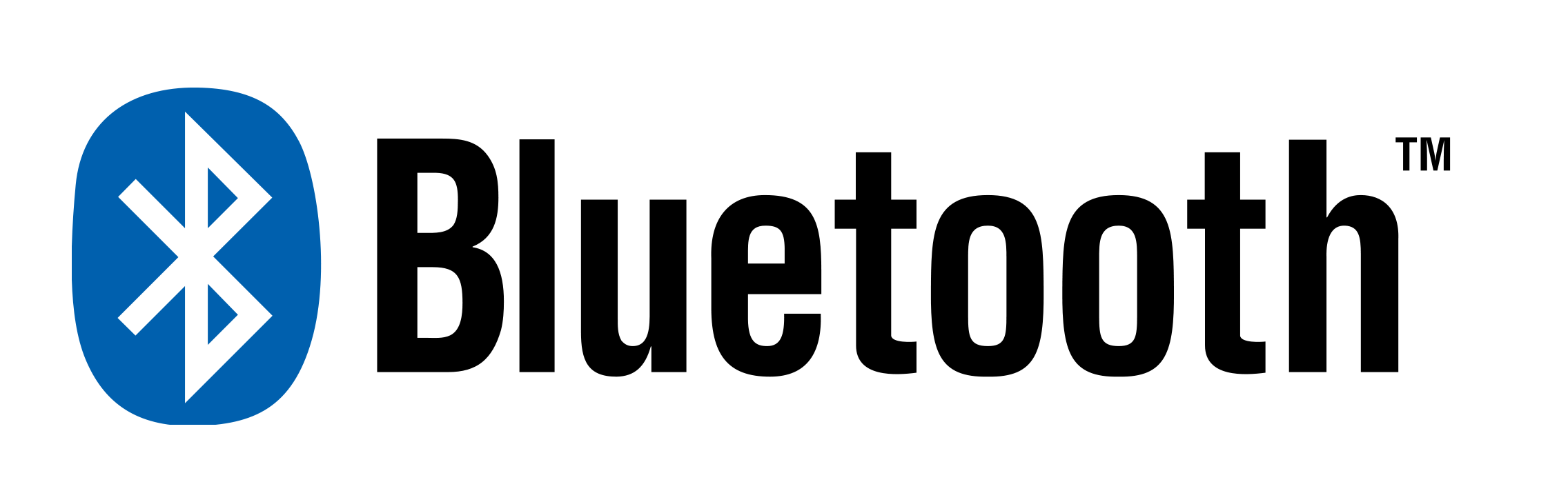
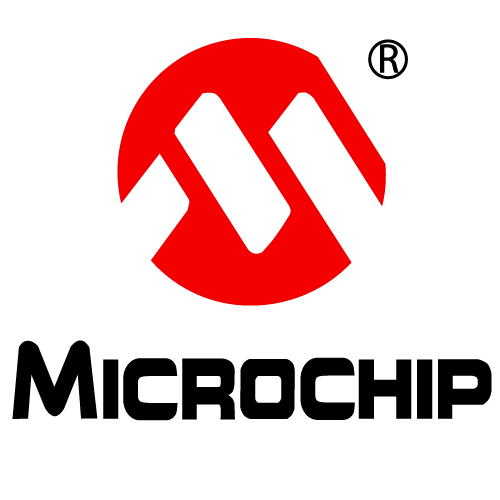
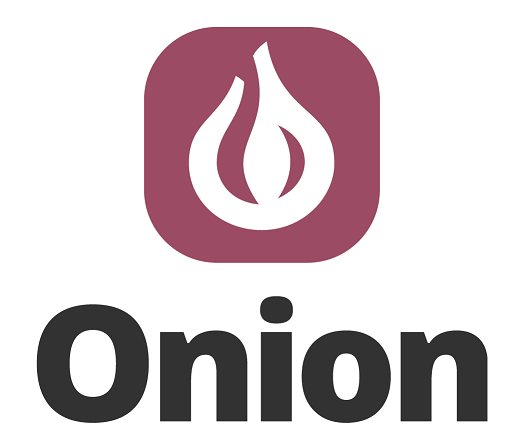
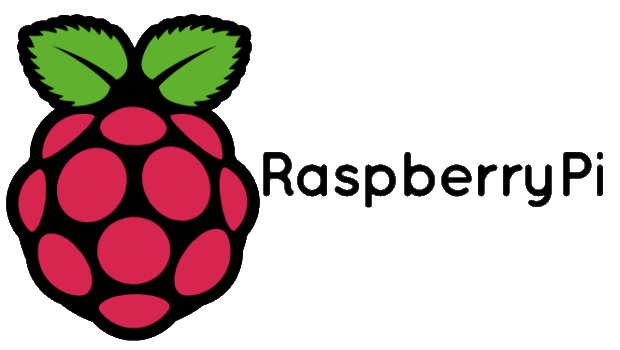

Good post. I learn one thing more challenging on different blogs everyday. It’ll all the time be stimulating to read content from different writers and practice a bit something from their store. I抎 desire to make use of some with the content material on my weblog whether you don抰 mind. Natually I抣l offer you a hyperlink on your internet blog. Thanks for sharing.
good job dear